The MMA portal on Limio acts as the customer self-service portal for your shop and is therefore operated by the customer. The page itself is customisable and can be made with Limio components.
By default, the MMA will work through the Limio authentication provider. However, you can federate identity with your own authentication provider. See How to set up your Authentication provider on Limio.
Creating an MMA page in Limio
Step 1. Click the 'Catalog' tab from the dropdown menu
Step 2. Click on 'Pages'
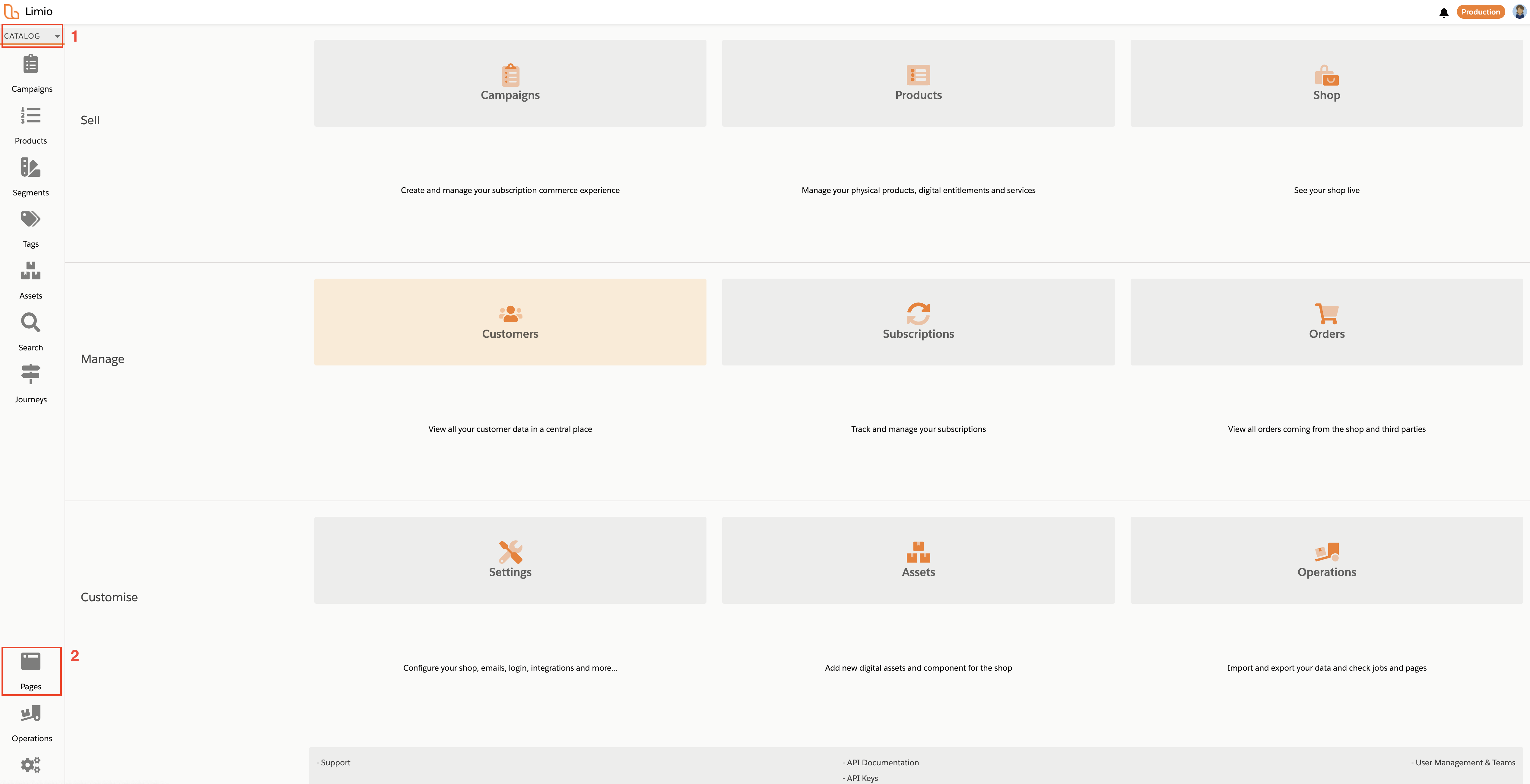
On the next page:
Step 3. Select 'Manage My Account' Limio will automatically render a template MMA page, but you are encouraged to customise it by adding components and editing the colours/style.
Step 4. Make sure to save any changes by clicking 'Save' in the top right-hand corner.
Testing the MMA page
Step 1 - Click the 'Login' button in the top right-hand corner of your shop or navigate to the MMA tag (typically /mma).

You will be directed to another page and prompted for login details. The look and feel of the authentication page can be configured in your Limio Settings > Customer Login.
Step 2 - Click on 'No Account?' and provide the email you used for the order. You will receive a validation code in your email. Provide the code, create a password and log in.
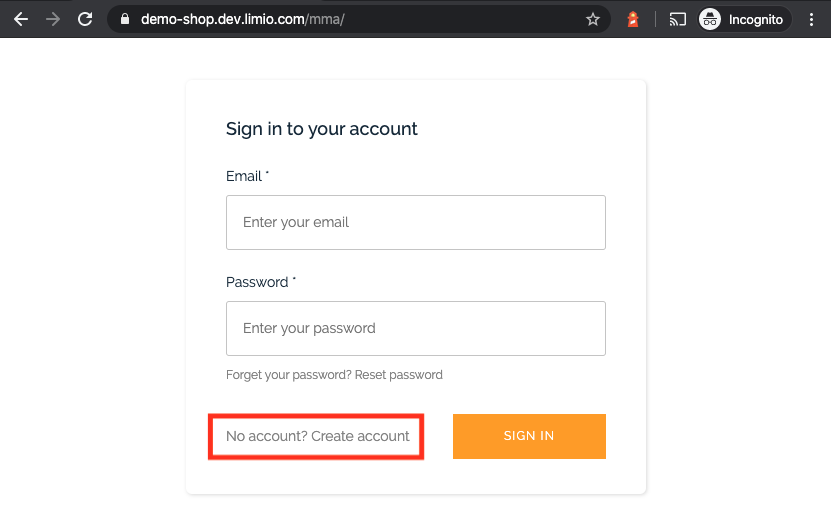 After a successful login, you will see the MMA as you configured it previously.
After a successful login, you will see the MMA as you configured it previously.
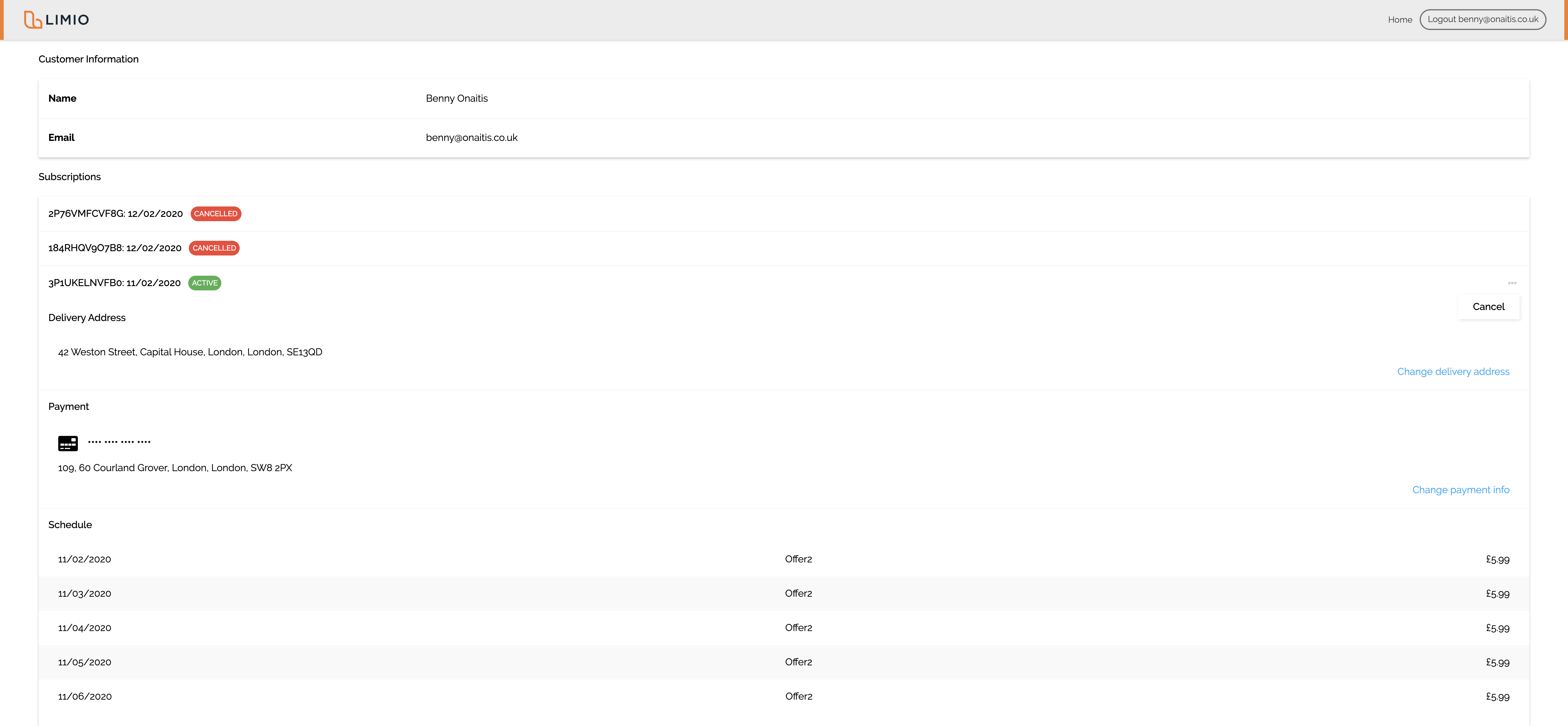

Comments
0 comments
Please sign in to leave a comment.